Today I present you, my backup of OpenAR-P Enigma2 Image for Spark 7111 receivers.
Main Features:
1. CCCam, Mgcamd and Oscam installed and fully working. Just add your c-line and enjoy.
2. DishTV SD full open on CCCam and Mgcamd with very good ecm time.
3. Asiasat 3S, NSS6 and Hotbird already tuned. you may also add any other satellite between 7 West to 140 East, latest satellites.xml is installed.
4. Favourite channels lists included.
5. Default video output is set to composite (576p resolution) to facilitate for those who don't have HDMI output display available. But you may change it to HDMI (upto 1080p resolution) at any time later on, for better results. .
6. Picons of Hotbird and DishTV SD (95.0 E) installed.
7. Very beautiful 12 skins available.
8. nStream VOD plugin installed.
How to Install:
1. Download from given link.
2. Extract the downloaded file using winrar or winzip. Password: engineerkhan15
2. You will get a folder named “enigma2”, in it there will be two files, “e2jffs2.img” and “uImage”.
3. Copy folder "enigma2" on the root of a USB Flash Drive.
4. Connect USB Drive to your receiver.
5. In Spark OS, go to Menu and then open plugins.
6. Open plugin_e2upgrade.s
7. Select enigma2 folder on your USB Drive by pressing OK, pointing to correct folder and then pressing red button on your remote.
8. Install Enigma2 by pressing red button again. (It will not make any change to your Spark OS setting but install Enigma2
Image as dual boot option.)
9. Wait for some time untill it installs the image, after sometime installation will automatically stop after showing "Success".
10. Now to boot into your new Enigma2 image, power off your receiver from back side power switch.
11. Now, while keeping pressed the front panel OK button on your receiver, power on again your receiver using back side power switch, after few seco$$$, you will see "Forc" on your receiver display.
12. Leave OK button now and press channel down button on your receiver's front panel, you will see "En16" on your receiver display.
13. Now press OK button and receiver will boot into Enigma2 image.
Satellites Setup:
1. 4 port DiseqC switch version 1.0 is selected, for your own system change it if required.
2. 3 satellites are already installed, Asiasat 3S (105.5 E) at port 1, NSS 6 (95 E) at port 2 and Hotbird (13 E) at port 3. Port 4 is unused. Change it as per your requirement. See following screenshot:
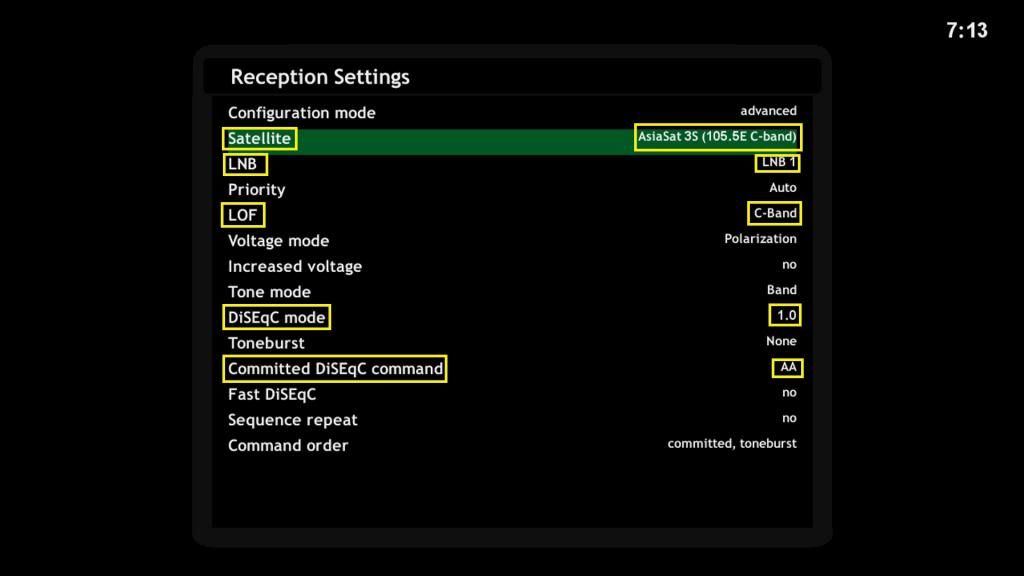
How to Use Emulators (CCCam, Mgcamd and Oscam):
1. Using DCC 2.95, logon to your receiver and through FTP go to var/keys and add your c-line in ccam.cfg (for cccam) or cccamd.list (for mgcamd) or oscam.server (for oscam) and save it.
2. Go to menu and Restart Enigma2.
3. Press blue button on your remote to open Softcam Manager and start your desired softcam. For better results, use cccam.
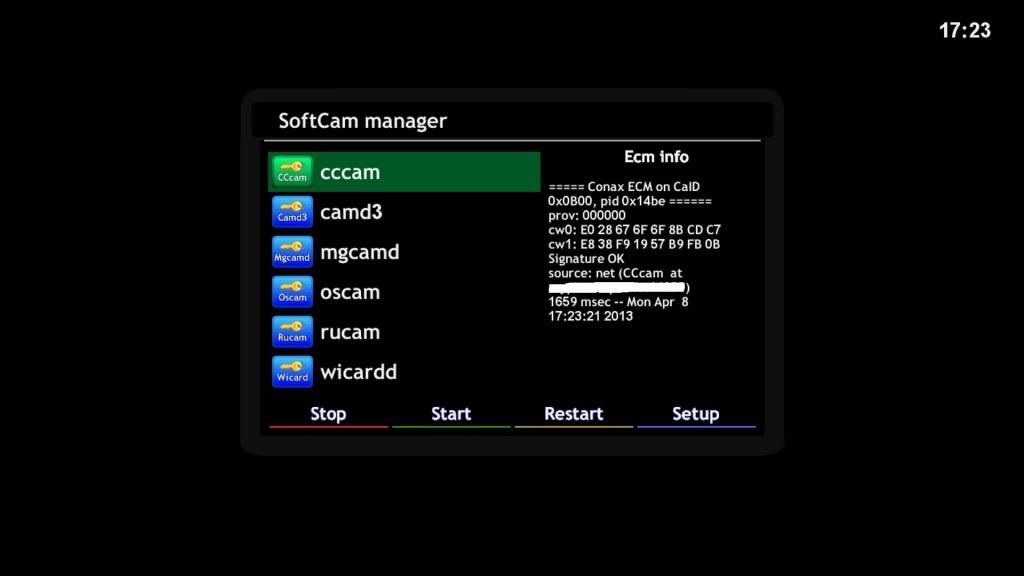
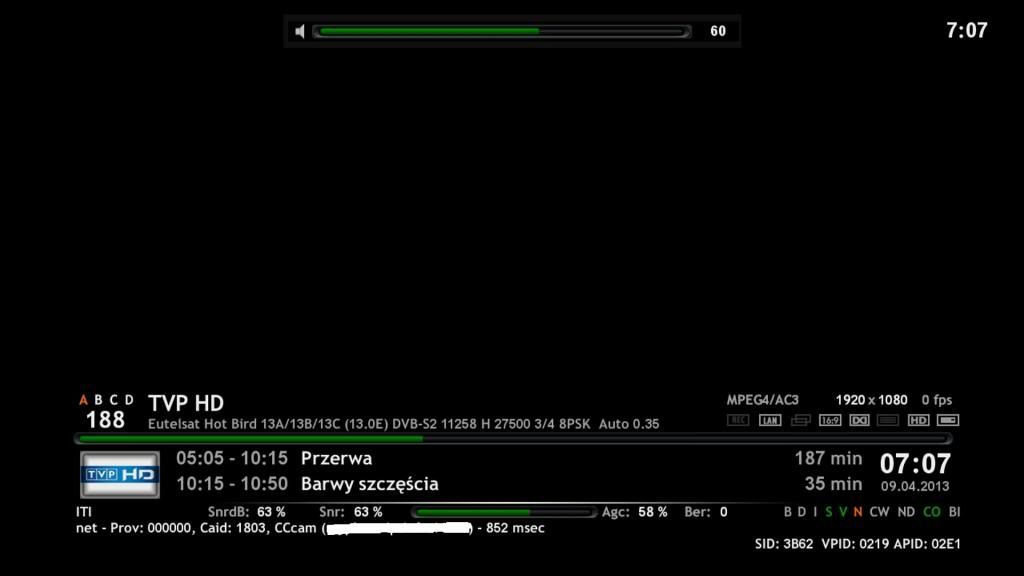
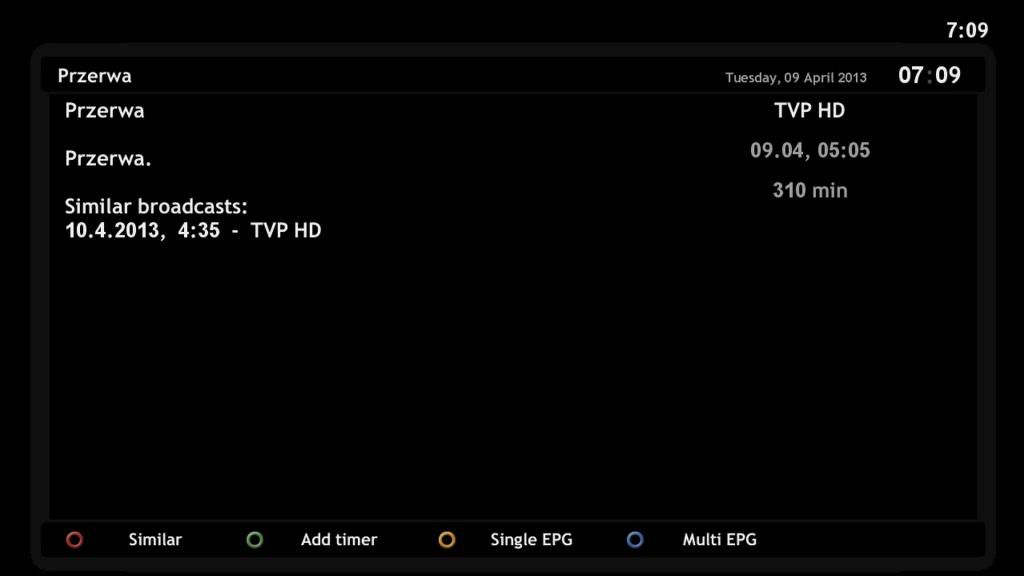
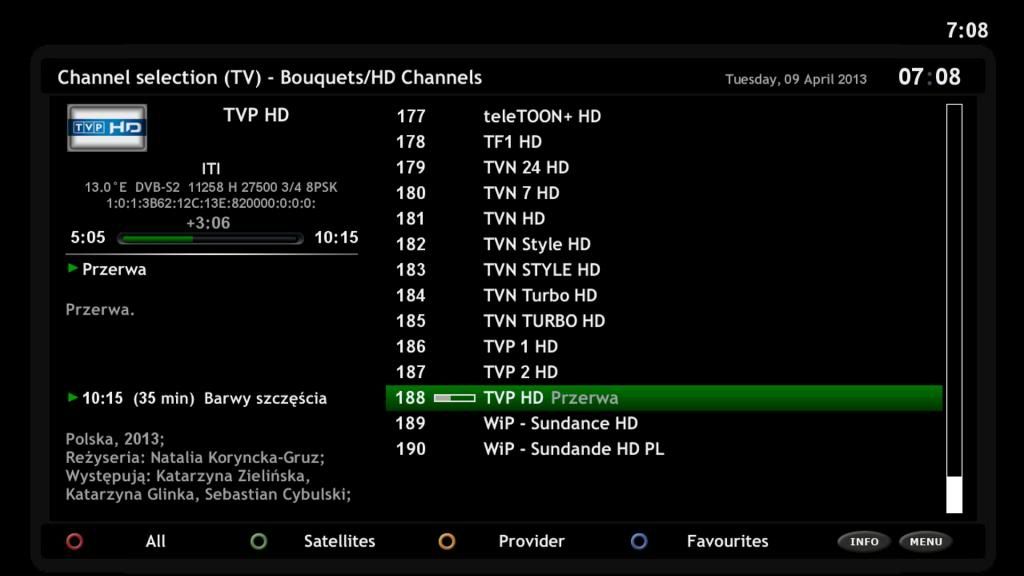
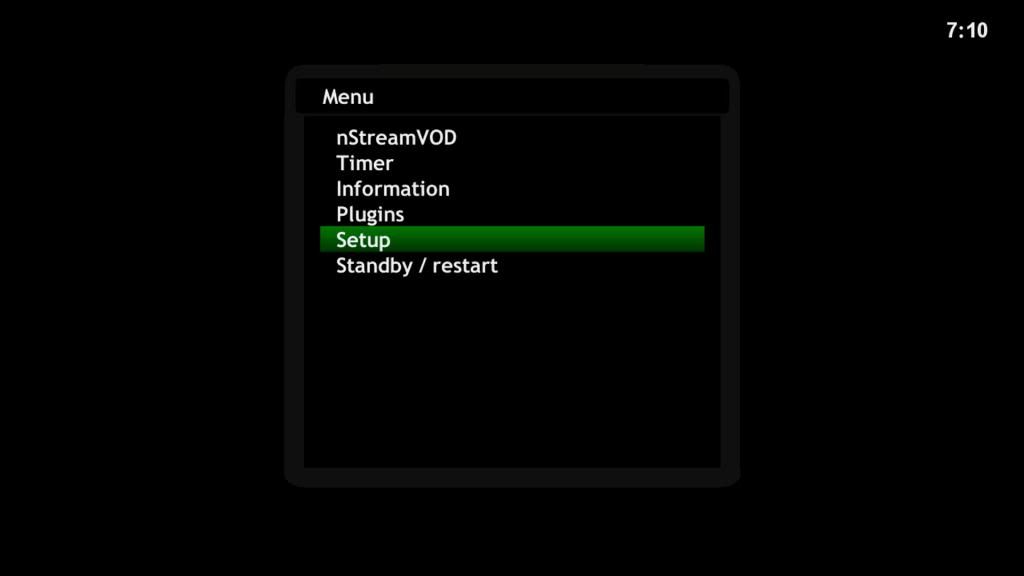
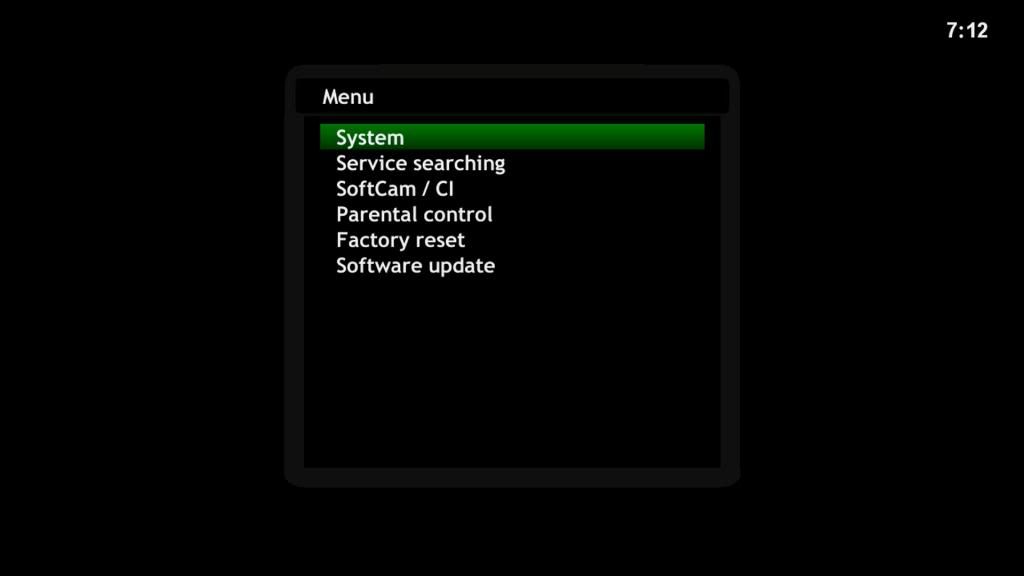
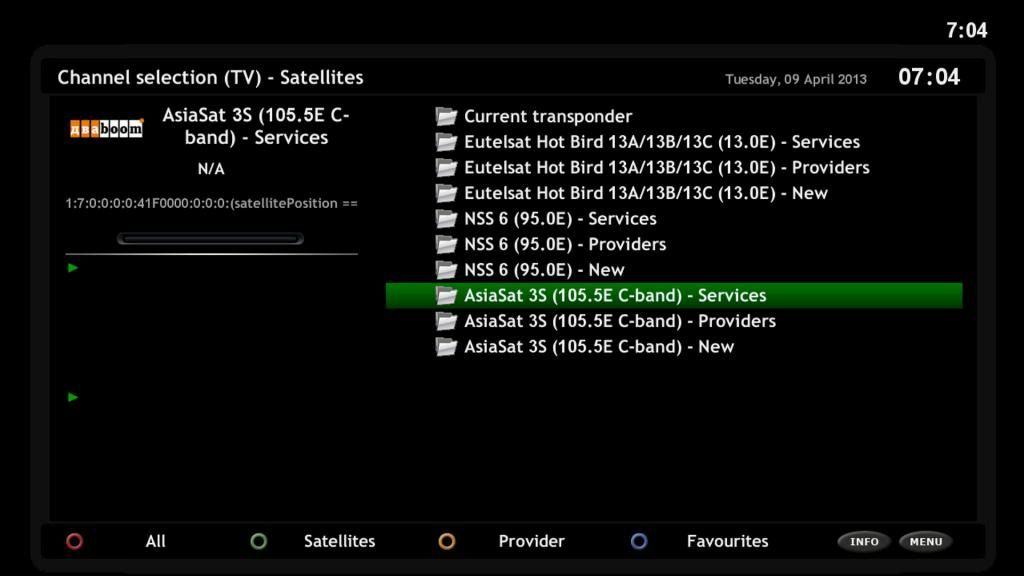
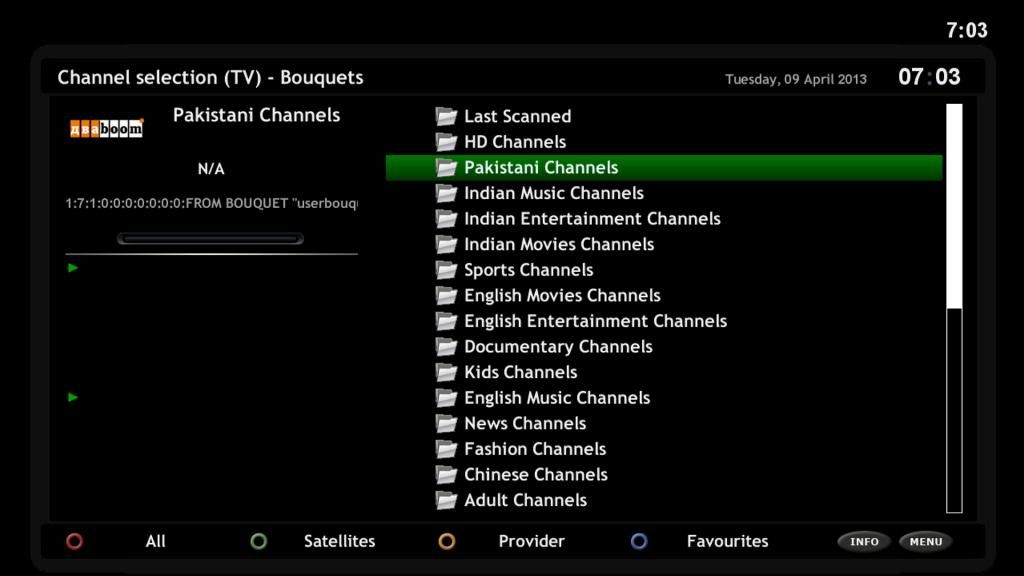
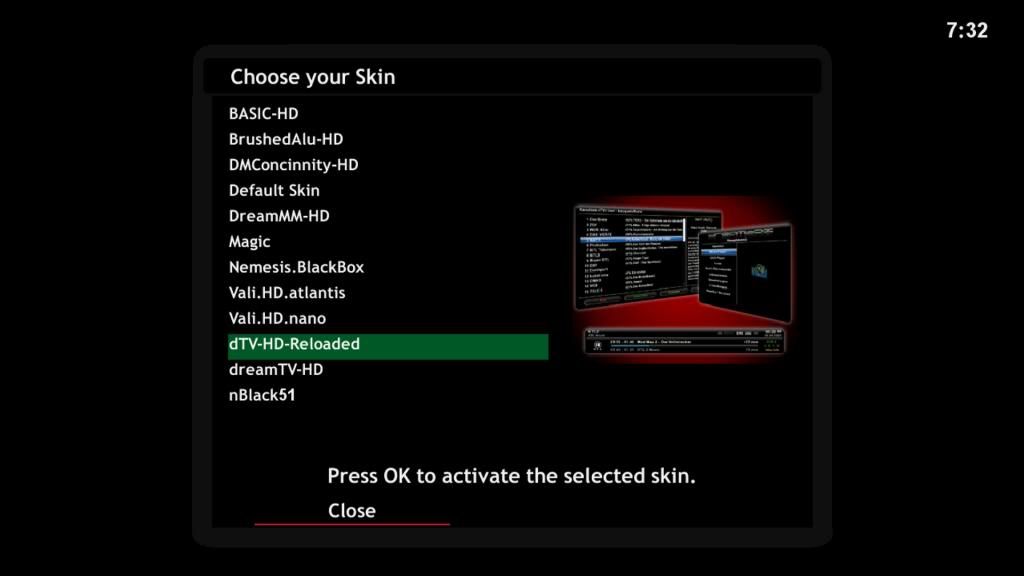
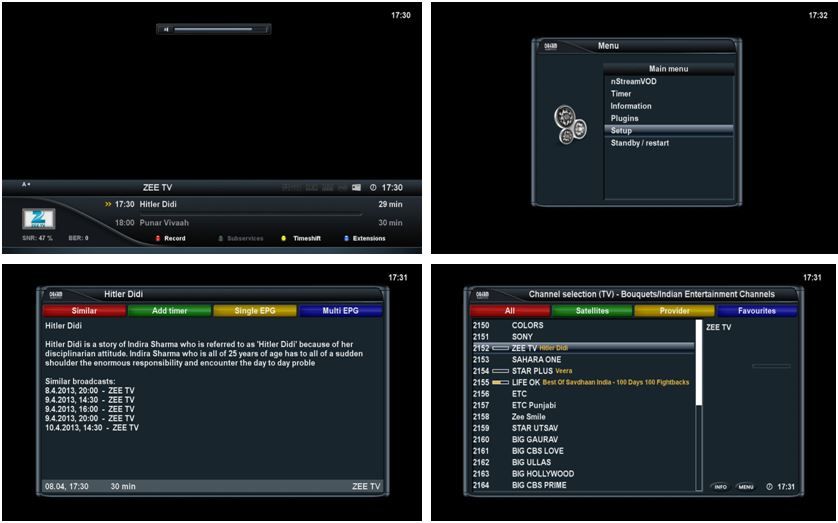
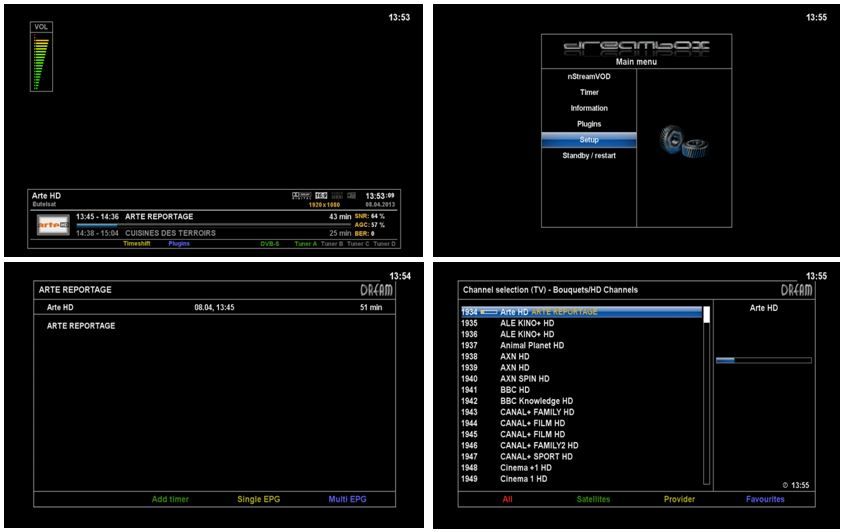
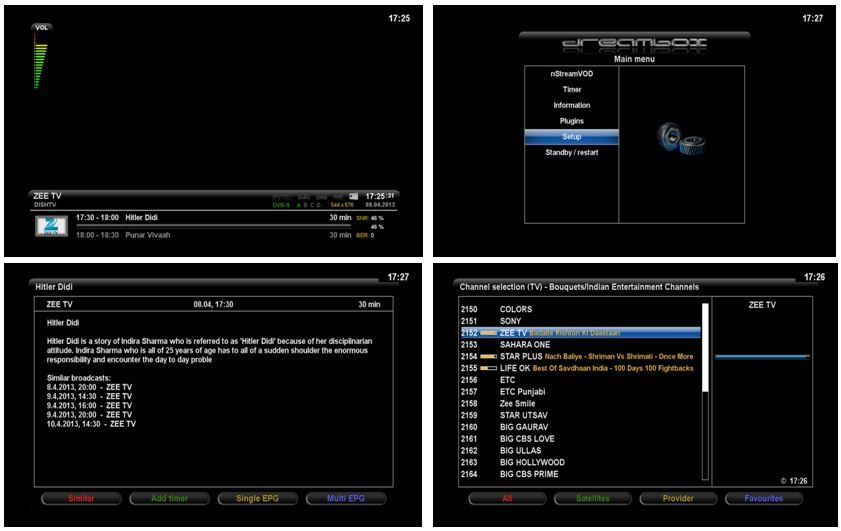
Download:
You are not allowed to view links.
Register or
LoginPassword:
engineerkhan15