If you happen to forget your TM root password, here's how to do it:
If you happen to forget your TM root password, here's how to do it:
If you have an image that accepts plugins from internet
1) Install TuxCom plugin
2) Run it from Yellow button
3) Point to /var/etc/passwd
change the line containing root into root::0:0::/:/bin/sh
now you can telnet your TM with an empty root password and create a new password for root.
Tm500 and 600 Changing Passwords
It is vital that with any image that you should change from the default
password to one that only you know. To do this we use a tool called
TCC6 (Technomate Control Center)
Most of the images have a common username root
The default password for the other images are generally as follows;
Username = root
Password for Beta image = BLANK (AS IN NOTHING)
Password for DS image = dsteam
Password for juliet = technomate
Password for UR5/6 = admin
Password for UKUR = BLANK (AS IN NOTHING)
Password for EDG = BLANK (AS IN NOTHING)
So to change the passwords we will need download TCC6.
Once downloaded extract to your PC and then run the program file.
* it is important that your firewall is set that it doesn't block this program*
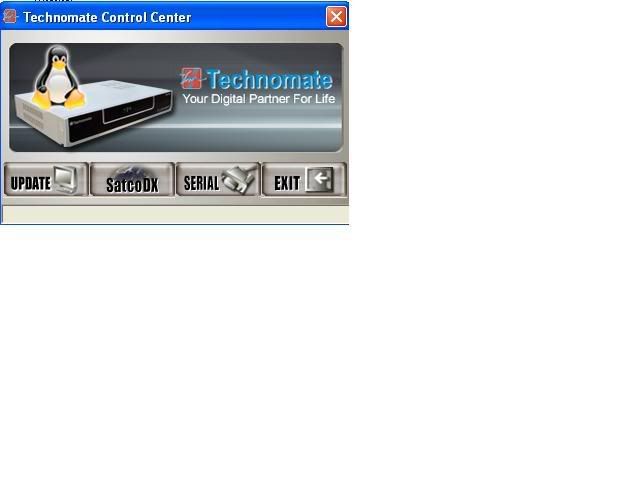
Click on update
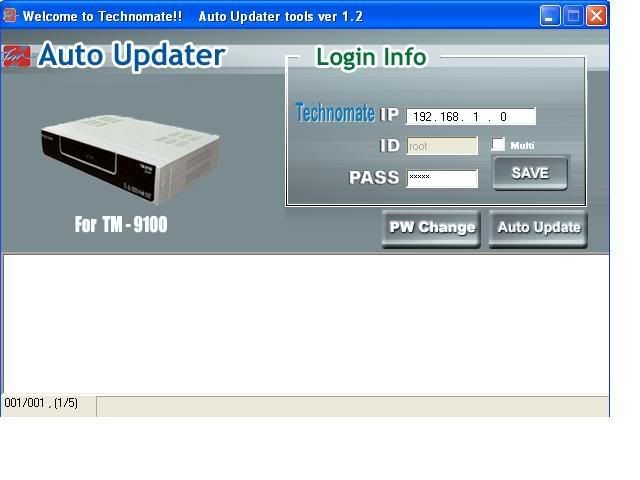
Then select PW Change
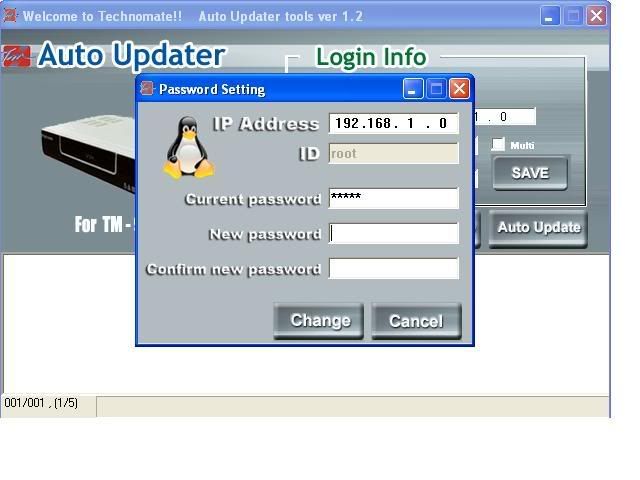
Ensure you input the correct IP address of your TM-9100. Also input the
correct password in the current password's field of the image you are using
Then input a new password in the next 2 fields. Once done select Change
The following will appear, just select Run
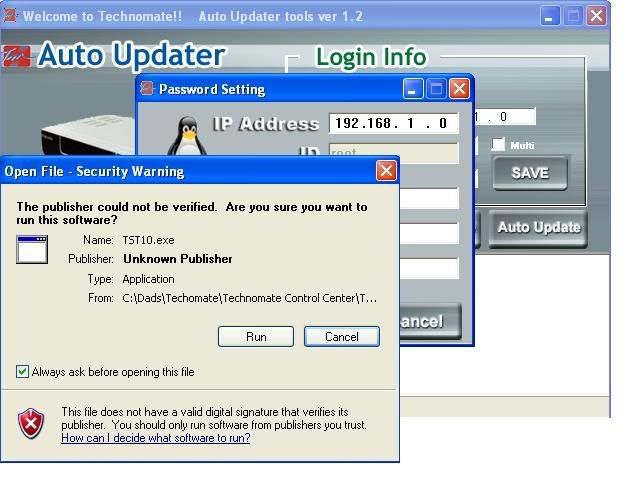
A black box should then briefly appear and the disappear,
if all successful you should get the following;
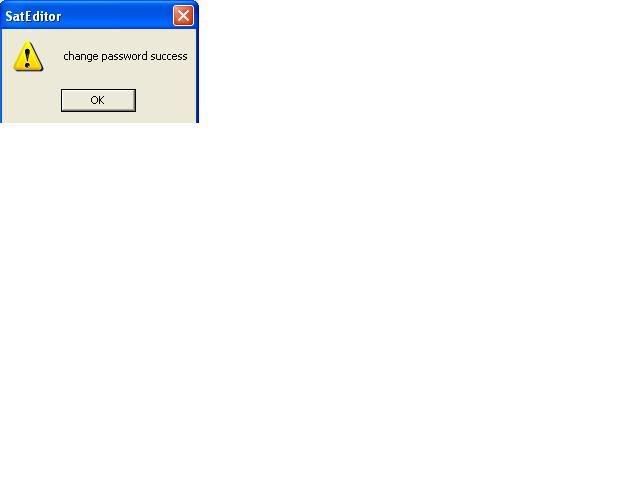
Password has now been changed
TELNET Method:
There is, of course, a "geek" method too of changing the password Z:-)
This method is universal for any Linux/Unix based operating system.
Please note that unlike Windows/DOS, Linux/Unix is sensitive to letter case! "passwd" and "Passwd" are not the same!
* Open a Telnet session:
You can use any one of the countless Telnet client applications,
but if you are Windows user, the easiest is:
Click {Start}, choose {Run} and type: Telnet 10.0.0.101
(where 10.0.0.101 is the IP address of your receiver).
If you do not know the IP address, you can retrieve it from
the TM9100 "Communication Settings" menu.
* You should now be prompted with a Logon.
Type: root and hit {Enter}
* You are now prompted with Password.
Type: theoldpassword and hit {Enter}
You are now logged in as the Linux/Unix administrator.
* Now, to change the password:
Type passwd and hit {Enter}
* You will be prompted to type-in the new password.
Type: yournewpassword and hit {Enter}
You will be prompted to retype the new password.
Type: yournewpassword and hit {Enter}
Voila! You should now see the message saying that the password has been changed.
* To close the Telnet session:
Type exit and hit {Enter} and you are done.
It is vital that with any image that you should change from the default
password to one that only you know. To do this we use a tool called
TCC6 (Technomate Control Center)
Most of the images have a common username The default
password for the other images are generally as follows;
Username = root
Password for Beta image = BLANK (AS IN NOTHING)
Password for DS image = dsteam
Password for juliet = technomate
Password for UR5/6 = admin
Password for UKUR = BLANK (AS IN NOTHING)
Password for EDG = BLANK (AS IN NOTHING)
So to change the passwords we will need download TCC6.
Once downloaded extract to your PC and then run the program file.
* it is important that your firewall is set that it doesn't block this program*